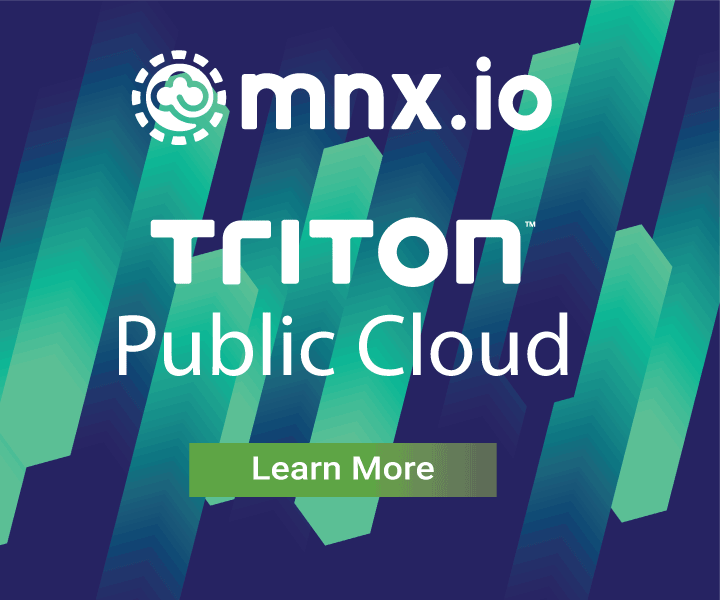Cyberduck now supports Triton Object Storage
November 15, 2017 - by Tomas Celaya
This week we're proud to announce that Triton Object Storage (formerly Manta) is now supported by Cyberduck! For those not familiar with the project, Cyberduck grew from an open-source FTP client initially released in 2001 into a powerful tool for accessing remote filesystems including SFTP, WebDAV, and a variety of cloud storage providers.
Until recently there have been a few options for accessing Triton Object Storage, most involving some degree of technical expertise and comfort with the command line. With support for both Windows and macOS, Cyberduck makes Joyent's converged compute object store available to everyone, in addition to offering some features not available with other Triton tools.
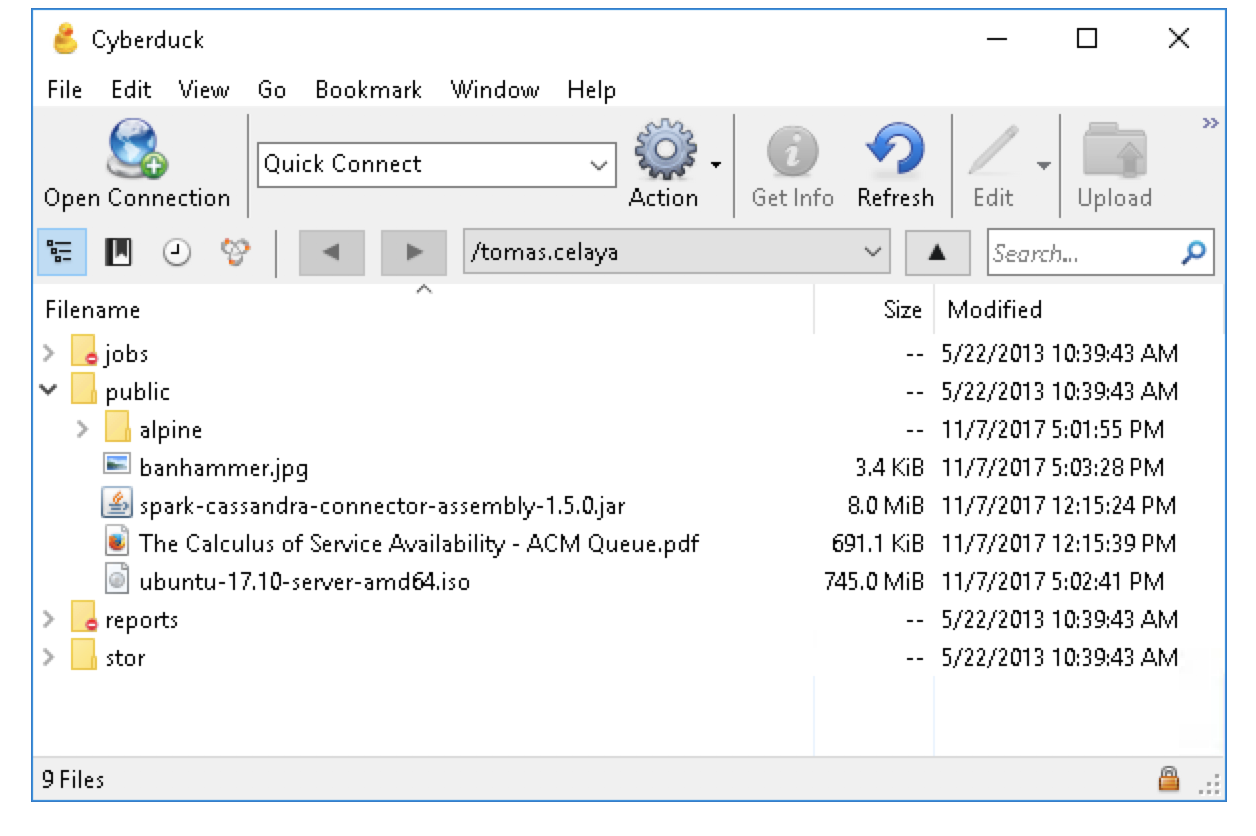
Eager to get started quickly? Skip to the setup steps or go straight to the download link.
Objects for everyone
Previously, the Triton Object Storage service has only been accessible to developers using our client libraries or those dedicated enough to deploy their own Triton Private Cloud. Even as a developer, I sometimes find myself wishing I could browse through my files. I don't know exactly the name of the file I'm trying to find but have a vague recollection of its location.
I must confess (though I know I'll get flak for it) that I almost entirely stopped using mls/mput/mget commands as soon as Cyberduck became functional, only falling back to the standard commands when I could not accomplish my goal through the GUI. Now that Cyberduck support for Triton is finally publicly available I'm proud to make it possible for more users to get things done using Triton.
That's not to say there aren't already a variety of options for accessing Triton Object Storage. Developers have been building amazing, fun, and powerful projects using the node.js, Java and other community-maintained client libraries for interacting directly with the Manta API. Alternatively, an NFS gateway in the form of Manta-NFS made it possible to mount directories in Triton onto the local filesystem. Other tool-specific implementations like hadoop-manta have benefited users looking for a very particular kind of integration.
Unfortunately, all these tools can take time to adopt or implement. On the other hand, Cyberduck opens up access to Triton Object Storage for users that would have previously needed the aid of a developer. As the first GUI-based client for Triton, Cyberduck makes it possible for non-technical users to work with their organization's most important data, share and archive files, and even retrieve the results of compute jobs. Explore your files using the hierarchical tree view, search for files recursively with the Search feature, or use the Edit feature to quickly modify remote files.
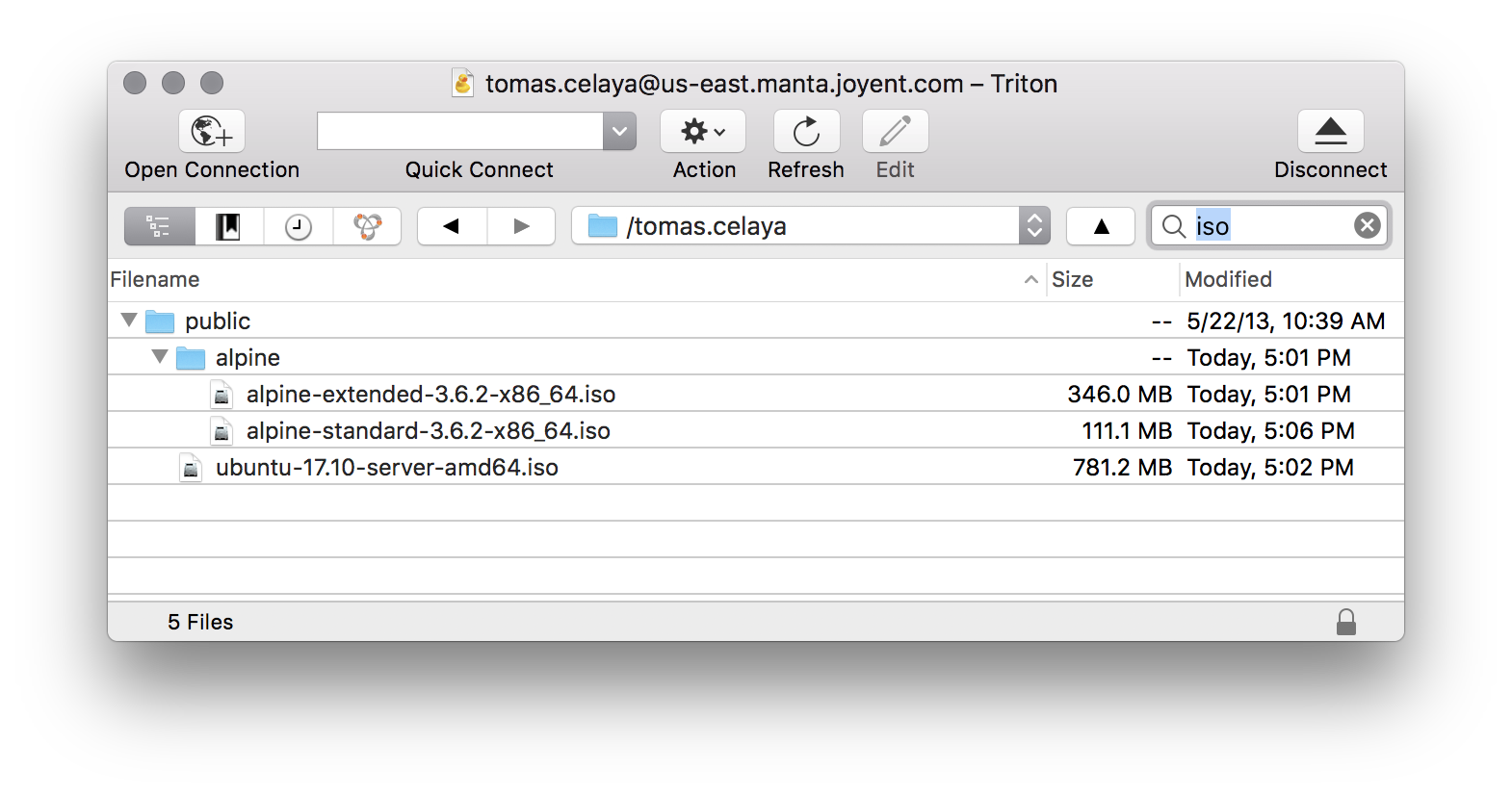
Setting up your account with Cyberduck
Let's go ahead and set up Cyberduck for use with Triton. I'll assume you've already got an account on Triton Public Cloud for the following steps but if not take a minute to sign up, it's fast and easy! Be sure to complete your account information and add an SSH key. (Aside: anybody with significant object storage costs or regulatory compliance concerns should look at Triton Private Regions, which provides public cloud convenience with private cloud economics and control.)
Once you've got an account and private key ready:
- Install the latest version of Cyberduck. Make sure that your installed version is 6.3 or greater.
- Download the Cyberduck Profile
- Open the Cyberduck Profile to add a new bookmark to Cyberduck. This will start Cyberduck if it isn't already running.
- Set your username and private key.
- The Private Key drop-down includes files found in
~/.sshby default but allows you to choose a different file if needed.
- The Private Key drop-down includes files found in
- Open the newly-created bookmark to connect to Triton. If your private key is protected by a passphrase you will be prompted to enter it now.
- Once successfully authenticated you should see the top-level manta folders. Drag and drop files onto the
publicorstorfolders to get uploading!
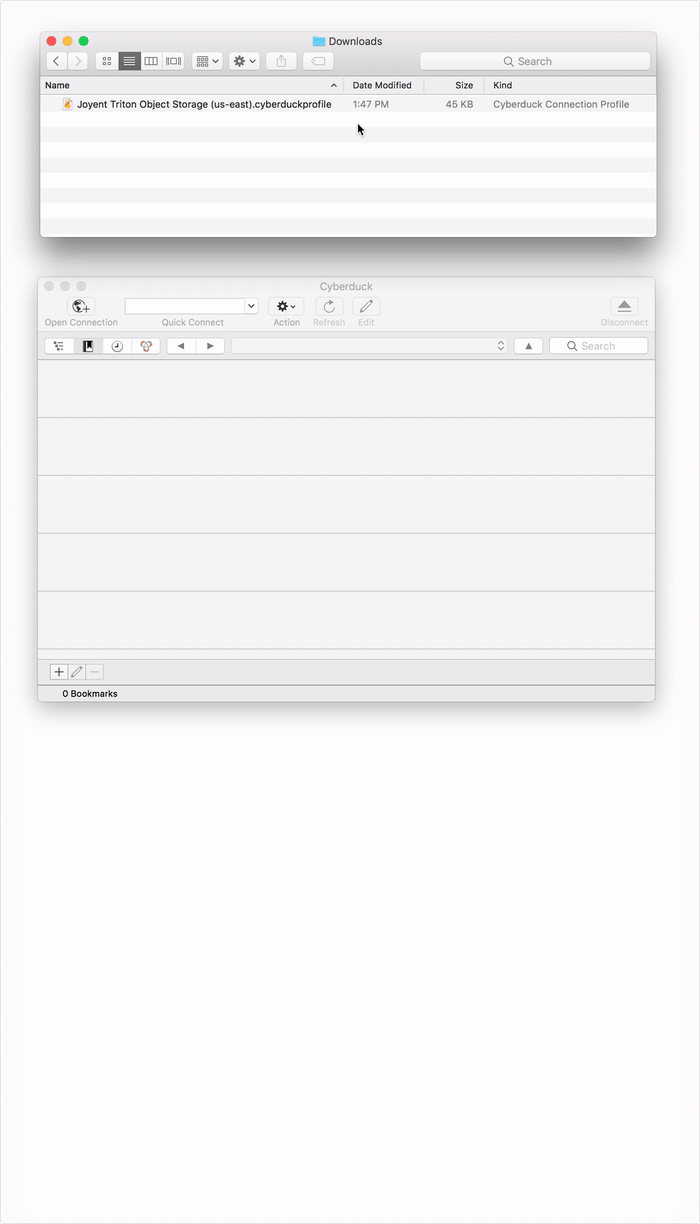
Other useful Cyberduck features
Some Cyberduck features you might find useful include:
- Generate temporary signed URLs for private files by right-clicking and using one of the generated links under "Copy Link" and "Open Link" menus.
- Synchronize a directory between your local filesystem and Triton Object Storage.
- Transparently edit files in Triton using your favorite editor. Cyberduck will sync changes each time the locally cached version is updated.
See the Cyberduck Wiki page on Triton Object Storage for additional info.
A note of thanks
This plugin would not have been possible without the aid of David Kocher from the Cyberduck team. Whether he was explaining how to enable debugging or fixing links and documentation, David's quick responses kept this collaboration on track.
Just gimme the link!
Download the latest version of Cyberduck and install our Cyberduck Profile to get going with Triton Object Storage!